The SSO Payroll Team supports client units with the following pay and timesheet services, including Time and Reporting System (TRS) services:
TRS Hints
- If you use a timekeeping system other than TRS, please check with your supervisor or departmental business manager regarding updates.
- Timesheets are automatically generated based on unit participation and UCPath commitment.
- Generally, it takes approximately 7-10 business days, after the date of hire, or UCPath change, for a TRS timesheet to be available for use.
- All TRS timesheets require a primary and back up supervisor. Depending on the employee bargaining unit, some timesheets may require a work schedule.
Employee One Time Payments
The SSO Payroll Unit will process "Pre-Approved" One Time Payments for employees in client units.
STAR Awards (link)
Approval documentation must be attached to the request in order for SSO Payroll to process the payment. All employee payments will be processed on the employee's regular pay cycle (Biweekly or Monthly).
To submit a request for processing:
In order for SSO to process payments by the requested date, it is recommended that the requests be submitted at least 15 days prior to the requested pay date. Please include employee ID numbers whenever possible. Please refer to the 2025 SSO Processing Schedule for further details.
From the AggieService Community Portal, please follow the instructions below:
- Click on Submit a Case
- Confirm the Point of Contact
- Select an Employee Type: Academic, Student or Staff
- Select the Request Type: One-Time Payment (click next)
- Select One Time Payment Type: STAR Award or Other
- For STAR Award, required signatures and forms (see above.)
- Attach needed documents and/or spreadsheets.
- Complete the remainder of the request.
- Submit
Additional One Time Payments
The “One-Time Payroll Payment Authorization form” can be found here:
- Staff employees are typically NOT eligible for one time payments aside from 99 and CX approved star awards.
Requests to pay staff outside of this program should be questioned/verified.
- One Time Payment form is required except for job code 9920 (Student Volunteer) payments
Confirm payment is within policy and appropriate approvals are attached in case
- Approval Resources:
- Staff: department can confirm with their HRBP and provide approval
- Academic(non-student): department can confirm with Academic Affairs and provide approval
- Academic (student, ex. GSR): must be approved by Grad Studies before it can be processed. The dept needs to complete a one-time payment form and submit it to gsacadpers@ucdavis.edu for review and approval by Graduate Studies. This form is required to be attached to the case before processing the one-time payment.
Student: department can confirm with Student Employment Center and provide approval
Faculty Consultant work (Delegations of Authority web page):
- Approval Resources:
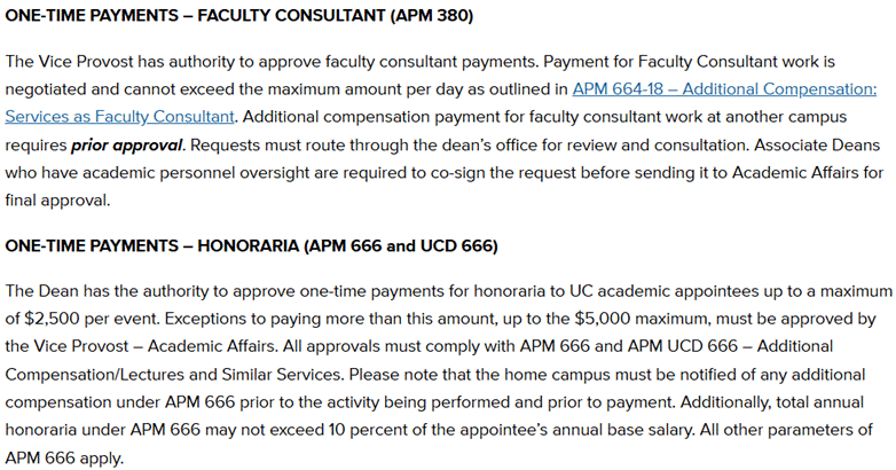
Honorariums (link)
Return Timesheet
If you find you need to make a correction to a timesheet, you can do so by following the instructions below. Please include employee ID numbers whenever possible.
From the AggieService Community Portal, please follow the instructions below:
- Click on Submit a Case
- Select a Topic: Payroll
- Select a Payroll Request: Timesheet Changes, next
- Select an Employee Type: Academic, Staff or Student
- Select a Timesheet Change Option: Return Timesheet
- Provide the Pay Period End Date and complete the remainder of the document.
- Submit
Supervisor/Identifier Update
If you need to change/update TRS Supervisors, please follow the instructions and hints below. Please include employee ID numbers whenever possible.
From the AggieService Community Portal, please follow the instructions below:
- Click on Submit a Case
- Select a Topic: Payroll
- Select a Payroll Request: Timesheet Changes, next
- Select an Employee Type: Academic, Staff or Student
- Select Timesheet Change Option: Supervisor/Identifier Update
- Complete the remainder of the document.
- Submit
Hints:
- For multiple students, please submit one case. Simply attach a spreadsheet with all needed information, including employee ID numbers, and insert a note in the case to see attached spreadsheet.
- Prior to submitting a request to update TRS Supervisors, you can request an Employee Assignment Report, which lists employees in your department and their current TRS Supervisor(s).
- Include Position Number(s).